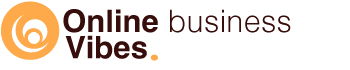I’ve tested quite a few email marketing systems so I can easily find the pros and cons of each. This time it’s Getresponse’s turn for a review.
What is GetResponse?
Getresponse is an email marketing system. In addition to sending emails, you can also create funnels and landing pages, automate your marketing and give webinars.
Getresponse is widely used. They have more than 35,000 customers in 183 countries and even large companies such as Ikea, Stripe, Carrefour and Zendesk use it.
It is certainly not a one-hit-wonder because they have been around since 1998 (when the domain name was registered and the first branch was opened in Poland). In the meantime, a lot of systems have been added, but Getresponse has been able to hold its good position.
Languages
There are 27 languages available and the layout and all menu items are then in the chosen language. This is very useful, especially if you are fairly new to the program.
Features of Getresponse
As I mentioned, Getresponse has more functions than just sending emails. We will now look at how this all works and what is possible.
As soon as you log in you will find your dashboard. Here you can see quick actions and tips. You can remove or move these widgets. You can adjust this dashboard yourself as you want so that you immediately see the things that you find important.
What can you add to your dashboard:
- Quick actions (create form, create newsletter, create landing page, add contacts, and create autoresponder)
- List size
- List Trends
- Login source
- New contact person
- Last sent newsletter
- Autoresponders
- Landing pages
- Forms
- Workflows
- Conversion funnel
- Live webinars
- On-demand webinars
- Surveys
- Funnel Report
Contacts
In addition to opt-ins, you can also add contacts manually or upload them via a file (csv, txt, vcf, xlsx, ods). You then have the choice to add contacts and update existing info or only add new ones or only change existing info.
These contacts will appear in lists.
In addition to the name and e-mail address, you can keep a few other things with a contact such as company, country, tags, permission status (for the GDPR). You can also add custom fields: date of birth, city, comment, fax, gender, zip code, url, street,
These are the already existing fields, but you can also create them yourself.
segments
To segment you have to click on your list, where you can search for contacts. For example, all persons who no longer receive autoresponders. Possibly also whether they were registered at a specific time, for example, today, last 30 days, last month, …
Then you can choose other conditions:
- Contact information: name, email address, custom field, sign-up date, engagement
- Contact actions: link clicked/not clicked, message opened/not opened, webinar participated, goals
- Geolocation: Country, Country Code, Region, City, Longitude, Latitude, Zip Code, DMA Code
- Scores: more or less than a certain value
- Tags: yes/no specific tag
- Consent fields: has the person given consent or not
- Conversion funnel: order history, total spent, aborted purchase
- Event
Once you have this selection of people you can save it as a segment. This allows you to send a more targeted message to the right people.
You can remove people who are duplicated or inactive.
Sending emails
What most people use Getresponse for is to send newsletters to their customers or followers. So you want this all to be easy and that is the case with Getresponse.
You can personalize the subject line by clicking on fields, such as “name”.
You can also add an emoticon here that you can click on.
Then you choose who should receive the e-mail via lists and segments.
Now you are going to prepare the email. You can choose from more than 100 templates. You can save and use your own templates, start from an empty template or work with the HTML editor.
You can edit a template via the drag and drop editor.
In addition, you have sections that consist of 1, 2, 3, or 4 columns. You can easily move, duplicate or delete these sections.
You can fill a column with blocks such as:
- A picture
- Text
- Button
- Video (link from Youtube or vimeo): This automatically shows a picture with a play button on it.
- Spacer: this is a white space between two sections. By default, this is transparent, but you can also give it a color and adjust the height.
- Line
- Social media icons with link to follow or as share buttons
- Custom html
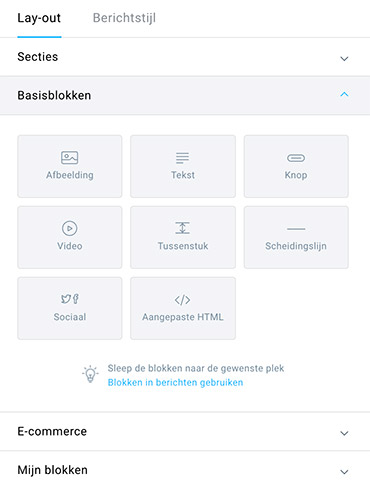
If you want, you can turn off certain blocks on mobile.
You can save a block or the entire email for later use.
Conveniently, you can view a preview for both desktop and mobile without having to email yourself.
Finally, you choose when the e-mail should be sent. Immediately or via a scheduled date. What is a nice addition here is the possibility to set up “Perfect timing”. This allows the system to check when recipients have opened previous emails. The e-mail is then sent out at the ideal moment for that person. So different for everyone.
You can also send transactional emails if you take the paid add-on or if you choose the most expensive Max package. SMTP triggers emails that send receipts or reminders.
Images
You can upload images yourself or use the free Getresponse images, add paid Shutterstock images, or animated gifs.
Autoresponder
You can set a day when the mail should be sent after registration. You can also choose to switch on a delay from 1 hour to 23 hours. The minimum you can choose is 1 hour. Unfortunately not 5 minutes or a short time after registration.
The third option is to set an x number of days later with an exact time.
Getresponse has a feature I hadn’t seen anywhere before. You can uncheck certain days of the week. These days no e-mail will be sent.
I find autoresponder a bit confusing. Here you can plan 1 mail based on a moment after registration. From an autoresponder, I expect a list of emails that you can send. That is possible, but you will find that under automation.
Automation
Here you can schedule a series of emails that are sent based on a specific trigger (for example, subscribing to a newsletter or clicking on a specific link).
Then you can work with if … then constructions, days of delay, … This works about the same as with activecampaign.
You can start from multiple templates. These are designed around a specific goal that you want to achieve such as winning back customers, promoting courses, messages after webinars, birthday congratulations, basic e-mail courses, welcoming new customers,…
Statistics
You can view statistics of your newsletter, subscription, email clients, autoresponders.
Integrations
If you have an online store and you want to give your products more attention in your emails, you can link to one of the shop systems: Etsy, Shopify, Bigcommerce, Prestashop, Magento, Stripe, and WooCommerce.
Other possible integrations: Amazon payments, Clickbank, Eventbrite, Facebook, Facebook pixel, Foogle analytics, Paypal, PayUY, Qiwi, Salesforce, Slack, Square, SugarCRM, Twitter, Yandex, Zoho, Zapier.
You can also make contact by generating an API key.
Forms
If you want to create a form, you can do that via a wizard, with apps, flat HTML, or integrations.
With the wizard, you can first choose from different templates. Then it works differently than with other systems. The fields, buttons, and other items on the form do not have a fixed place and you can place them wherever you want. Here you have to be careful not to make a mess of it.
You can also use color magic. For this, you enter your URL after which the templates change with the colors that your site uses.
Once your form has been created, you will receive a piece of code that you can place on your website.
Surveys
Surveys are interesting to learn more about your contacts or ask them questions so that you can make/improve your product.
It is very simple to create. You can drag questions to have multiple questions in a row. You can choose from a multiple-choice question with only one possible answer, a multiple-choice with several possible answers, a text with one line, a text with a paragraph, and a registration form.
Once you have created all the questions, you can save and publish the survey. You will then receive a link that you can share. When people start to fill in the survey, you can clearly see in the statistics in a graph how many have already been filled in and which questions have the most percentage of all answers.
Landing pages
No need for a separate tool such as Leadpages because you can also create landing pages with Getresponse. You can choose from almost 200 templates or you can start from scratch yourself. These templates are in the categories General, Signup & Registration, Promote, Downloads, Sales, About Me, Webinars, Video, Thank You Pages, Holidays.
You can then edit this page with your own texts, colors, and images. You can also add new content. You can drag this onto the page via drag & drop.
Once it’s ready you can use the default created URL or you can add your own domain.
If you create an opt-in page, you can link the registrations to a list and add the person to an autoresponder.
You can also enter your Google Analytics ID so that you can view the statistics. If you would like to contact the people who come to this page, you can set up the Getresponse chat.
Lead magnets
A lead magnet is something you give away for free in exchange for an email address. This is often an ebook but can also be a brochure or checklist. Usually, you upload them on your website, but with Getresponse you can also upload them in Getresponse.
By default, there are some ebooks that you can view. They are all in English in the marketing sphere.
Funnels
If you want to create a funnel you have to choose from:
- Lead Magnet Funnel
- Application Funnel
- Full Sales Funnel
- Fast Sales Funnel
- Free webinar
- Paid webinar
When choosing a sales funnel, you must first select the shop you have created. Or create it if you haven’t already. You can then choose a product and choose a payment provider. You can choose between Paypal, Stripe, and Pay U. With the first two you can work with upsells.
The funnel is now ready and you can create a page for each of the steps: for example the sales page and the upsell page. Once you have created your sales page, you have the option to create a Facebook ad as a step before your page. You can see in a graph how many visitors the page gets, how many orders come out, …
These funnels are useful because you can visually see the steps and the result.
Chat
You can add a chat box to your landing pages. You can adjust these colors to your own brand style. If you don’t work with the landing pages of Getresponse, you can also place the chat on your own website.
If you are not available, you can indicate that. Visitors can leave a chat message and then they will see an automatic answer and afterward they will receive a personal answer from you in their mailbox.
Webinars
You can also create live or on-demand webinars with Getresponse. The latter can only be done through a professional package.
When people register for the webinar, their names can end up in a list. You can also add an autoresponder.
You can participate as a presenter yourself. When you do that, your microphone and webcam will pop up. You can also add guest presenters.
If you organize the webinar you can come into the picture yourself. But you can also show a presentation, share your screen or draw on a whiteboard. You can also show a Youtube video and do a poll.
What I really like is that you can also stream it live on Youtube and Facebook.
You can give a webinar with a presentation where the participants listen and are muted by default. You can also unmute them if you wish. But you can also set up a meeting where everyone can be heard by default.
E-commerce
If you have created or linked a store, you can then use these products on your email. You choose which store and which product and the title, description, price, and picture are automatically filled in.
If people leave the shopping cart without buying, you can automatically send them a reminder.
GDPR
You can ensure that your forms are AVG Proof. This way you can add permission fields.
Support
You can use the 24/7 chat that you will see as soon as you are logged in. You can also send an e-mail. In addition, the support is available in 8 languages: English, German, Spanish, Portuguese, French, Italian, Russian and Polish.
Prices Getresponse
You can test Getronsponse for free for 30 days. You do not need a credit card for this. After you have signed up, you will receive an email to activate your account. Here you must enter your address details and telephone number.
Getresponse has 4 packages to choose from:
- Basic: Basic is suitable if you want to send e-mails and set up an autoresponder. You can also create landing pages with it. This is available from €13/month.
- Plus: With the plus package you can also give webinars up to 100 participants, you can also use the automation tool with 5 workflows.
- Professional: In addition to a free webinar (up to 300 participants), you can also give paid webinars or on-demand webinars. You have unlimited number of automation functions here.
- Max: This is a personal package with personal support and the price is tailor-made.
| Plan | # contacts | price/month | rice/month (with annual payment) |
| Basic | 1.000 | €13 | €10,66 |
| Plus | 1.000 | €45 | €36,90 |
| Pro | 1.000 | €89 | €72,98 |
| Basic | 2.500 | €22 | €18,04 |
| Plus | 2.500 | €55 | €45,10 |
| Pro | 2.500 | €109 | €89,38 |
| Basic | 10.000 | €59 | €48,38 |
| Plus | 10.000 | €85 | €54,17 |
| Pro | 10.000 | €145 | €69,70 |
| Basic | 25.000 | €129 | €105,78 |
| Plus | 25.000 | €159 | €130,38 |
| Pro | 25.000 | €225 | €184,50 |
If you order for a year, you have an 18% discount on the monthly price. If you order immediately for 2 years, you will have a 30% discount on the monthly price.
Conclusion Getresponse review
Getresponse is a user-friendly email marketing software. The funnels are also easy to put together. Only if you want to work with products and link them from your webshop, you have to dive a little deeper into it. The rest is self-explanatory.
If you want software with which you can send emails, but also build funnels with landing pages and give webinars, Getresponse is definitely a recommended tool.
Still unsure, any questions? Then leave a comment at the bottom of the page.