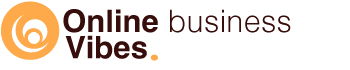When I started comparing different email marketing software, I researched how Mailerlite works. So here’s my full review.
What is Mailerlite?
Mailerlite is a program with which you can send e-mailings. I was pleasantly surprised by the functionalities and the low price tag attached to it. You can do a lot with the free version. That’s why I started looking at this software in more detail.
Usability
As soon as you open Mailerlite, you immediately see a very clear and well-arranged dashboard and menu. There is therefore no high learning curve to Mailerlite. You can get started pretty quickly and it shows itself well without having to watch hours of videos.
Languages
The backend (for you as admin) is available in 6 languages: English, French, Spanish, Lithuanian, Ukrainian, and Russian. The language of the newsletter is available in 36 languages. You can choose this when creating a new email campaign.
Features of Mailerlite
Let’s start with the function for which you use a mail program…
Sending emails
Via “Campaigns” you can send e-mails. You can choose from four types here:
- A regular email
- An A/B split test: You send the same mail but with 2 different subject titles, name of whom it is sent, or content of the mail. First, part of your mailing list receives the emails. Half of these receive mail A, the other half receive mail B. The system then checks which mail of the two scores best. The rest of your mailing list will then receive the mail that works better.
- Auto resend: When a person hasn’t opened the first e-mail or has not clicked on the link in it, you can automatticly send a second e-mail to that person. Someone who did not open/click the first email will receive the email again with either a different subject, a personal message above the email or a different content of the email.
- RSS campaign: allows you to email an RSS feed on a daily or weekly basis. For example, blog posts are automatically placed into your email.
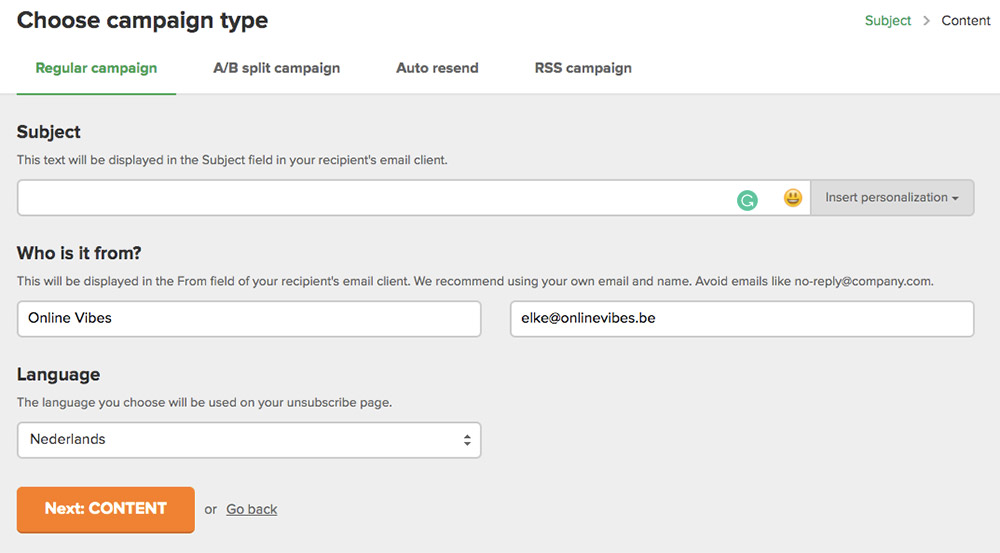
You can choose whether you send text or visual emails. Text emails often work better because they are perceived as more personal and feel less spammy. But a visual mail can also be suitable if I show a photo of the dish with my food blog or sell clothes or something.
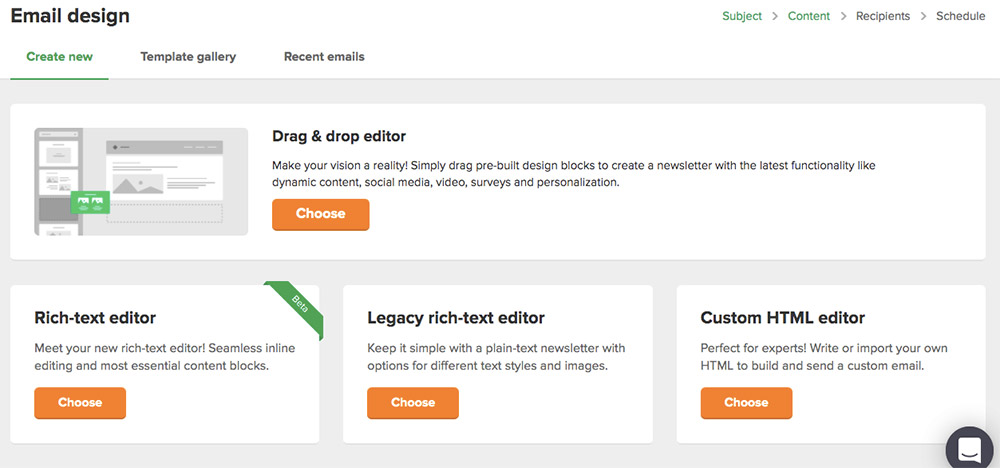
You can use handy templates to send these visual emails. Currently, 62 are available in the following categories: featured, e-commerce, newsletter, announcement, deals and offers, events, blog and updates, inspiration, notifications, holiday, survey, e-commerce series, healthcare, and wellness.
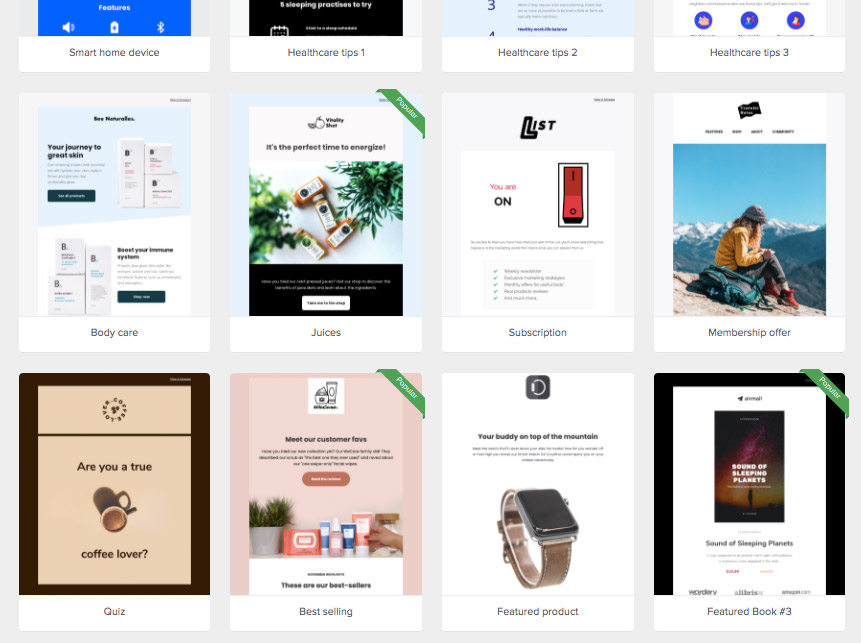
Drag & drop editor
If you prefer to start from a blank page, you can get started with the drag & drop editor. Allows you to drag blocks onto the page. Behave some headers and footers, you can choose from a lot of content blocks. I find this way of putting together your mail much more convenient than with Enormail or ActiveCampaign, for example.
For example, you can drag a block with a photo, title, piece of text, and button onto your mail in one go. Then adjust the image, text, and link and you’re done. You can also place a piece of content with two columns next to each other, e.g. to show your most recent blog posts.
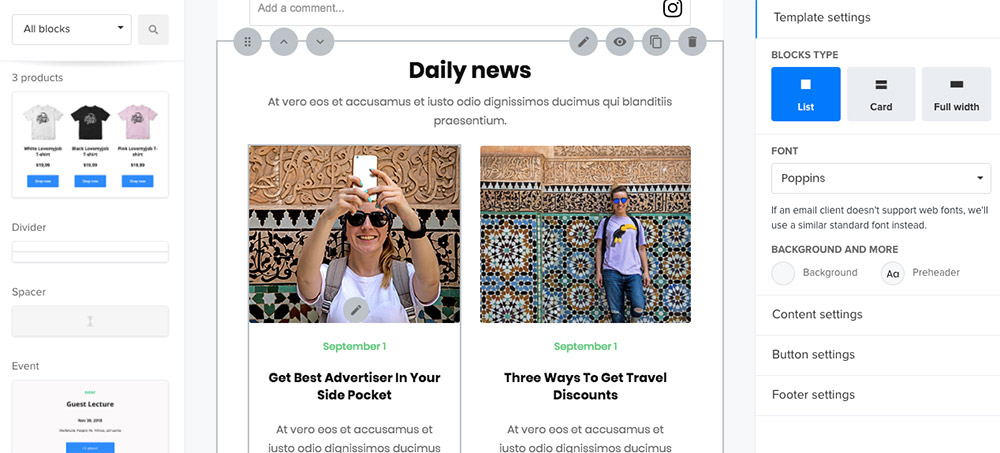
If you have a webshop, the blocks with featured products are very interesting. It just looks really good.
A countdown is also one of the options. With many other email marketing programs, you have to work with a separate tool for this, but with Mailerlite this is just standard.
What is a nice feature is the digital signature. You can then sign your name in a box yourself and that will appear as a picture in the e-mail. Nice as a personal signature to your email.
Since I regularly make Youtube videos myself, both for Online Vibes and for my food blog, I also thought the block with video was super fun. You can put a Youtube URL in it. In the e-mail you will see an animated gif of your image, so you see the moving image. On top of it is a large play button. When people click on that, they are sent to your Youtube video.
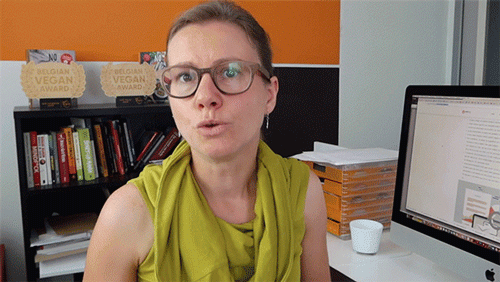
Once you’ve laid out a complete email, you can also save it as a template. This way you can always reuse your own template for your next emails.
A block in the layout of your email is visible to everyone by default. But you can change that. For example, you can only show people who have indicated that they are interested in a certain product (and are therefore in a group) the block with information about that product.

All the other people also receive the mail, but that block is not visible for them.
Registered contacts
By default, you have nine fields for a contact: email address, name, last name, company, country, city, phone number, state, zip code. You can add new text, number, or date fields yourself.
You can split email contacts in two ways: groups and segments.
The groups are rather the lists you see with other software. You create a group (list) that people can join via, for example, your form on your site. You can also export such a list as csv.
With Segments you can filter contacts. For example, you can start emailing people from a certain location, or people who haven’t opened e-mails for x number of time, or exclude those who are still in your autoresponder.
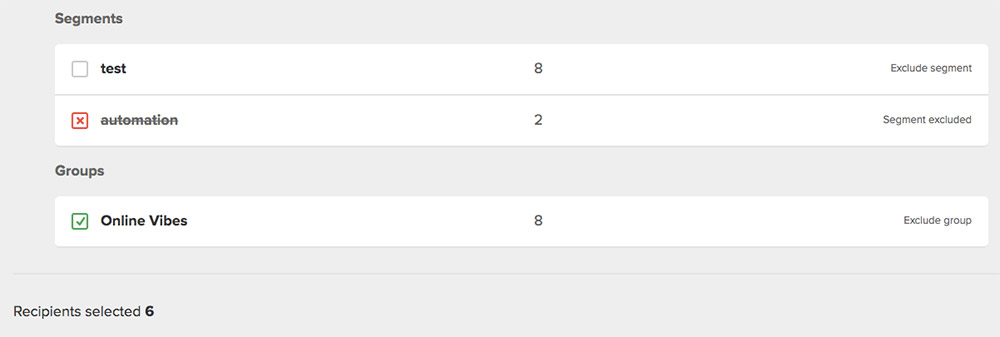
You can create segments based on groups, fields, segments, source of signup, registration date, location, time zone, campaign, autoresponder, idle time, statistics.
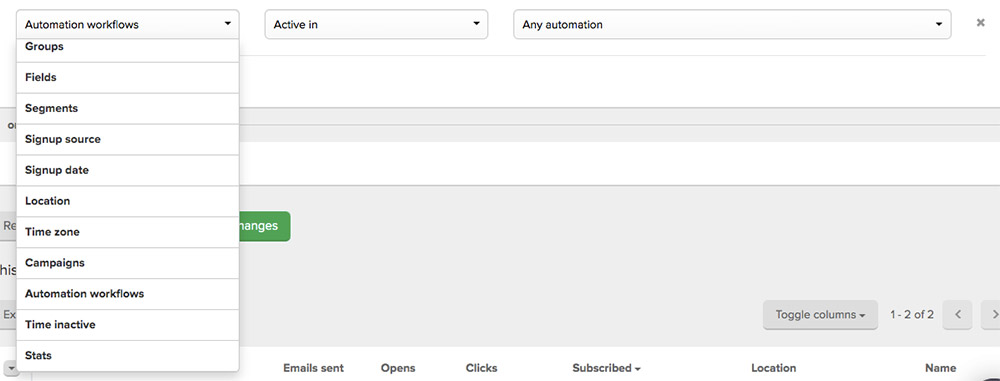
You can also easily remove inactive contacts from your mailing list. You get an overview of everyone who has been on your list for more than 6 months and who doesn’t open your emails. By being able to remove them so easily here, you will be less likely to be experienced as spam and the submission percentage will also increase.
Getting people on your list is usually done via forms (more on that in a moment), but you can also add them yourself (customer lists, contacts you meet at trade fairs who want to stay informed,…).
You can add new subscribers in four ways.
- Import via CSV or TXT file
- Copy and paste from excel
- Manually add a single contact
- Import from Mailchimp
How do you put the forms on your website?
If you want to have a form on your website that forwards the e-mail addresses so that they can be sent to Mailerlite, you have several options.
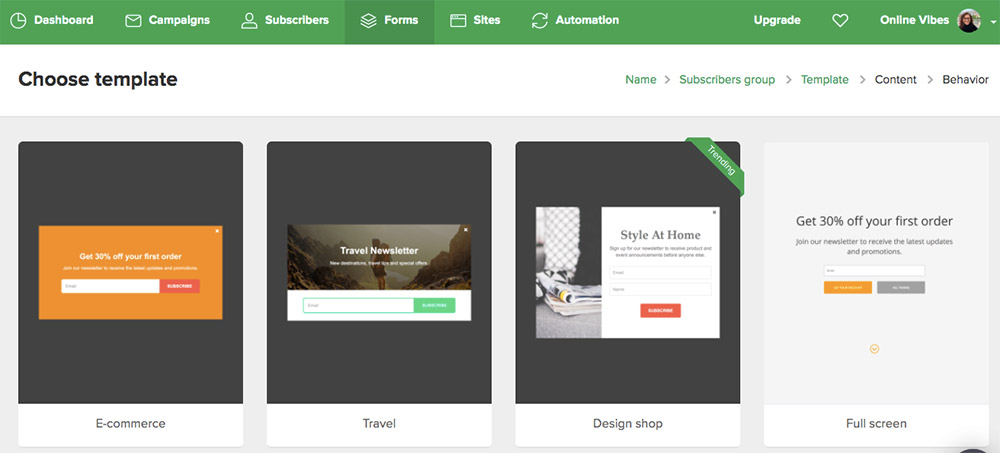
You can create three types of forms in Mailerlite:
- Popup: This will appear on your page. The popup contains a registration form for your newsletter.
- Embedded: you add this somewhere in your page, e.g. in the blog or in the sidebar of your website.
- Promotion: you can choose from 8 templates. This is not a registration form. Here you can choose to participate in a survey, show a countdown or product, register for webinar.
The popups can show after x number of seconds, when someone scrolls on your page, or when someone wants to leave your page. You can also choose whether to show it on all pages or only on specific pages. To show or not to show on mobile.
Once you have created a form, you will receive a piece of code that you can place on your site. You place this in the <head> tag of your website.
Mailerlite and WordPress
If you use WordPress, you can install the official Mailerlite plugin. For Shopify, you can install the Mailerlite app.
I use Elementor, with which you can also create popups and forms. You can link this with Mailerlite by setting the API with integrations.
Double opt-in vs single opt-in
If you collect the opt-ins via integration or via the API, you can choose whether you set up a double opt-in or not. By default, this is off. If you turn this on, you can format the e-mail and the thank you page for it. If you prefer your own thank you page, you can enter your own URL.
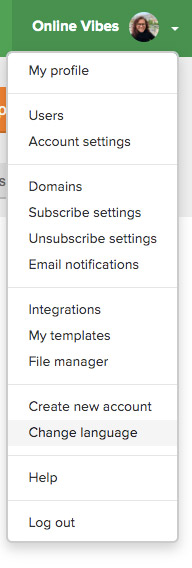
Unsubscriptions
You can choose that if someone unsubscribes, that they do it immediately for all groups, or that they update their preferences. By default, it is checked that as soon as the unsubscribe page opens that this person is also unsubscribed and does not have to click first. That is also my preference when I unsubscribe from something because otherwise you will only be irritated by that person if they have to click extra.
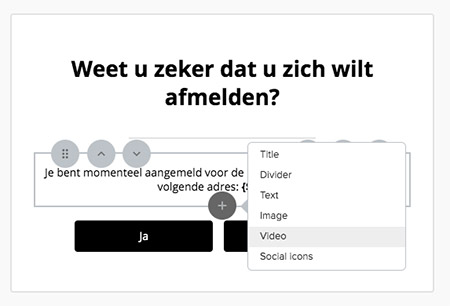
You can adjust the unsubscribe page so that you can immediately get more out of it. This way you can immediately re-register. You can show your social media icons so that they can follow you there. You can also add a video and text with which you refer, for example, to a product or service that you sell.
Autoresponder
An autoresponder is a series of emails that are sent out after a certain event takes place, e.g. someone signs up for your email list. You can now add e-mails, a delay (e.g. wait 2 days for the next e-mail to be sent), a condition (e.g. if the link in the previous e-mail has been clicked, then mail A must be sent, when not clicked, mail B must be sent), or a certain action (update field, copy to a group, move to a group, delete from the group, unsubscribe, send to the next step).
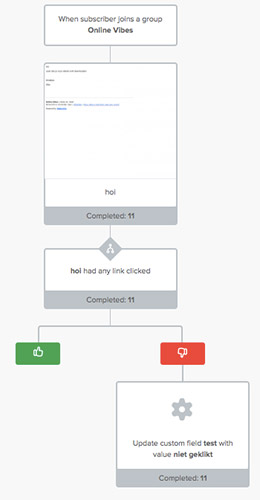
So much more is possible with this autoresponder than with a straightforward autoresponder. If you want it even more extensive than this (e.g. actions based on pages visited on your website), it’s better to use ActiveCampaign.
Mailerlite’s landing pages
Mailerlite has the option to create landing pages. You can make 5 like this. If you want more, you can buy the add-on SitesPro so that you can create an unlimited number of them.
You can easily create a landing page by choosing one of the 34 available templates. These are divided into the categories: Featured, Authors, Art, Announcement, Blog, Deal, Event, Fashion, Food, Hobby, Nonprofit, Survey, Webinar.
You can expand the template with extra blocks or you can remove blocks that you don’t need.
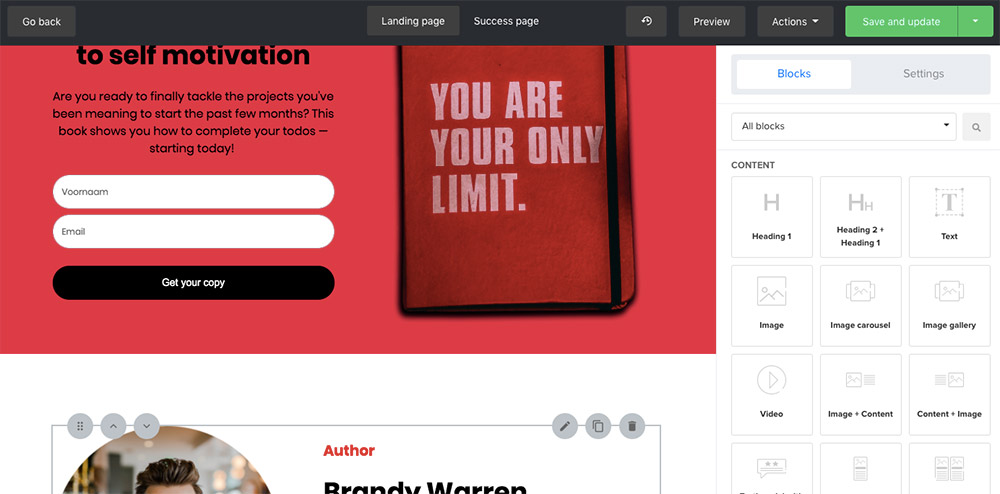
What I miss a bit are some variants of typical opt-in pages. So where you can leave your name and email address in exchange for a free ebook or a page to participate in a free course. There is one (book spotlight) and you can of course adjust it to your own wishes. Or you start from another and turn it into an opt-in page.
You can create a quiz or survey by choosing the relevant landing page.
Integrations
Would you like to connect a program that you use with your e-mail program or vice versa, then integrations come into play.
The API (a piece of code) allows the software to connect to Mailerlite. This way you can link Elementor’s forms with Mailerlite.
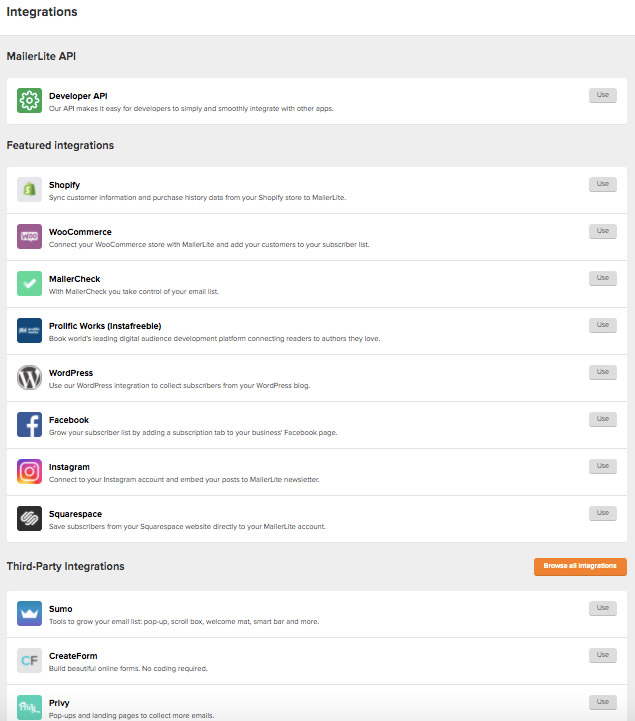
Other integrations available: Shopify, WooCommerce, Mailercheck, Prolific works, Worpress, Facebook, Instagram, Suarespace, Sumo, Createform, Privy, OptinMonster, SendOwl, Bookfunnel, Optingun, Ninja Popups, Zapier, Carrd, MailMunch, SyncSumo, Thrive Leads, Popup Domination, Gleam, GetSiteControl, Landingi, ConvertPlug, Upscribe, MiloTree, Integromat, ConvertPlayer, Bloom, Fyrebox, JumpOut, WP subscribe pro, Piesync, Mailoptin, Convertful, Couponcarrier, Book Cave Direct, ProductDyno, Kickbox, EasyStore, Charitable, Zotabox, Bounceless, Gravity Forms, Quick Email Verification.
Customer support and help
Depending on which section you are on, you will see different things in the Help section. Here are videos and text explanations. If this is not what you are looking for, you can also search for something via the search box.
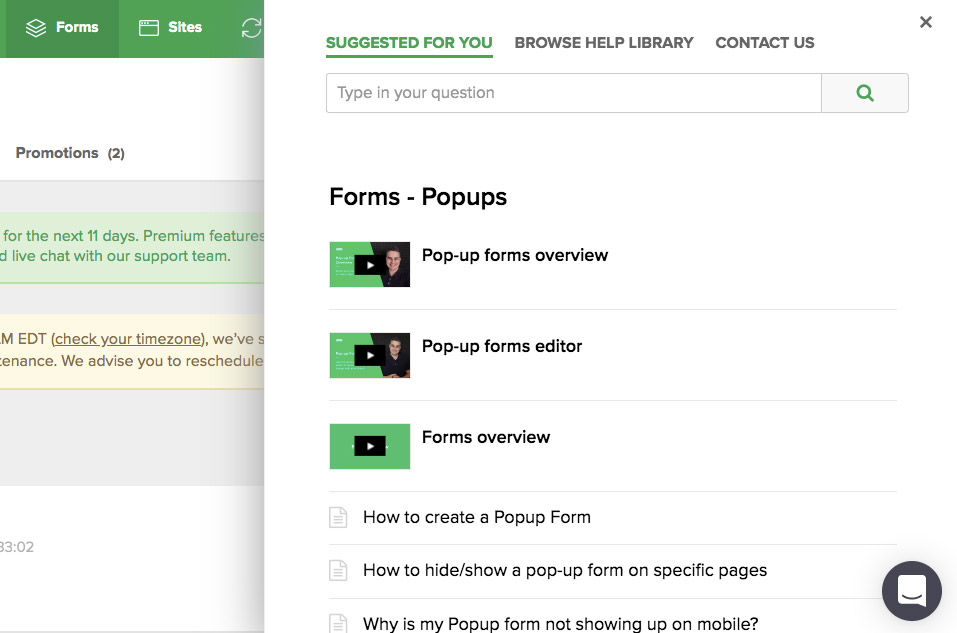
If you don’t have an answer to your question yet, you can ask it in the chat. With most software, you have customer support during opening hours. That is very logical, but sometimes also frustrating if you like to work in the evenings and weekends.
Some other software does have quick help or telephone assistance with the most expensive packages. Mailerlite, on the other hand, has 24/7 chat support for every paying account. wow!
Mailerlite for webshops
If you install the integration with WooCommerce, you can get the products directly in your email. Segments are also automatically created (if you use this integration) with which you can send much more targeted emails. For example, a customer who has already bought something more than 5 times.
You can also set up e-commerce autoresponders. The trigger on which such an autoresponder starts working: bought a product, bought a specific product, bought a product from a certain category. For example, if they have bought a product from a certain category, you can automatically put this person in a group.
You also get an overview with your reports of how many sales and how much this person has spend.
There is also an integration with Shopify.
What can bring you extra income are “abandoned cart emails”. These are automatic emails that are sent when someone wants to buy something, but in the end has not bought it. This works for both WooCommerce and Shopify. You create an autoresponder for this that automatically sends the mail after, for example, 2 hours. In the e-mail you place the abandoned cart block. This automatically shows the products that people had in their shopping cart.
Mailerlite price
As I mentioned earlier, Mailerlite is very affordable. Compared to the other software with the same kind of functionalities, you pay a lot less.
Free version
You have the free version. With this you can have a maximum of 1,000 contacts and send 12,000 emails in a month. If you’re just starting out, this is probably enough. What you don’t have with the free version are the newsletter templates or the html editor. These are useful if you want to send nicely formatted emails. You should also miss live chat support and the Mailerlite logo is under every mail.
Premium version
With the paid version you can send an unlimited number of emails to your list. The price only depends on the number of contacts, not on extra features.
Met de betalende versie kan je onbeperkt aantal e-mails naar je lijst versturen. De prijs is enkel afhankelijk van het aantal contacten, ook niet van extra features.
| 1 – 1.000 | €9 – $10 / month or $84 / year |
| 1.001 – 2.500 | €13 – $15/ month or $126 / year |
| 2.501 – 5.000 | €26 – $30/ month or $252 / year |
| 5.001 – 10.000 | €44 – $50/ month or $420 / year |
| 10.001 – 15.000 | €66 – $75/ month or $630 / year |
| 15.001 – 20.000 | €88 – $100/ month or $840 / year |
| 20.001 – 25.000 | €105 – $120/ month or $1008 / year |
| 25.001 – 30.000 | €123 – $140/ month or $1176 / year |
| 30.001 – 35.000 | €145 – $165/ month or $1386 / year |
| 35.001 – 40.000 | €158 – $180/ month or $1512 / year |
| 40.001 – 45.000 | €171 – $195/ month or $1638 / year |
| 45.001 – 50.000 | €184 – $210/ month or $1764 / year |
If you pay annually you save 30%.
You also have three options to further expand your package:
MailerPro: $100/month: Get preferential support from your account manager. The team also helps create your emails and landing pages to optimize them.
Dedicated IP: $50/month: This way you can get better control over your sending reputation.
SitesPro: $10/month: You can create unlimited sites and landing pages. With the free and premium package you can create 5 landing pages. If you want more, you can do this upgrade.
What does the paid version have extra compared to the free version?
- Live chat support 24/7
- The Mailerlite logo is not on the emails
- HTML editor
- Newsletter Templates
- Use of your own domain name on the landing pages
- Promotional popups
- Author resend: Resend your mail to everyone who hadn’t opened it yet
- Time zone delivery: If you send the email in the morning, everyone will receive it in the morning.
- Visually see who clicked on which link
- Create landing page templates
- Split testing landing pages
- Click heatmap of landing pages
If you start for free, you get access to all premium features for 14 days. This way you can test whether the program is something for you and whether you need the premium functions or not.
You can then choose whether to continue using Mailerlite with the free version or upgrade to a paid package.
Do you have experience with Mailerlite, are you considering it or do you use other email marketing software? Any questions about this software? Be sure to let me know in a comment at the bottom of this page.