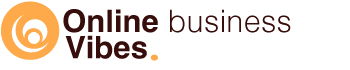If you are looking for a wallet for Solana, then read on. In the tutorial, you can see how the Phantom wallet works, and in the Phantom Wallet review what we think of it.
What is Phantom Wallet?
The Phantom Wallet is a crypto wallet for the Solana network that you can add to your browser.
With the Phantom wallet, you can not only store crypto, but also send, stake and swap. You can also store your NFTs that run on the Solana network. Decentralized programs can securely contact the Wallet.
You may have heard of Metamask before. The Phantom wallet is a similar app where you are responsible for your keys. If you want extra security, you can connect your Ledger hardware wallet to it.
You can add the Phantom wallet to four browsers:
- Chrome
- brave
- Firefox
- edge
Phantom wallet tutorial
Install Phantom Wallet
If you want to use the Phantom wallet, you need to install it first. You can add it to the browser Chrome, Brave, Firefox, or Edge. In the step-by-step plan below you can see how you can add it to Chrome.
Click on “add to chrome” or at the bottom of the Chrome icon (or the browser you are using). Now the Chrome web store will open where you will see Phantom and a blue button with “Add to Chrome”. A file will now be downloaded. Once that is done you can start creating the wallet.
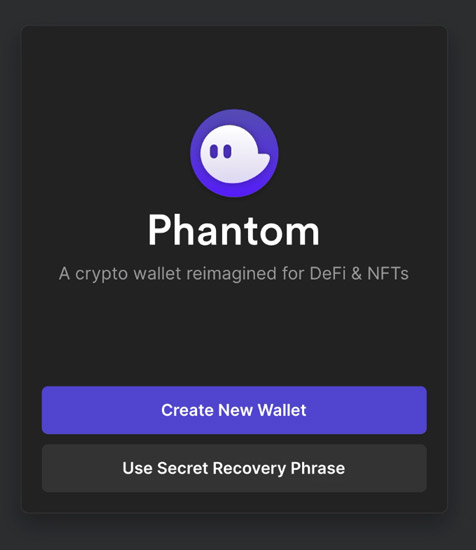
Click on “Create New Wallet”. Now you will see a recovery phrase. These are 12 words you’ll need if you ever need to recover your wallet. It is very important that you write it down and store it somewhere safe. Don’t share these 12 words with anyone, because with this, someone can recreate your wallet and take the money from your account.
Once you have saved the recovery phrase somewhere, click on “OK, I saved it somewhere”. You can then create a password. If you want to open your wallet, you need this password.
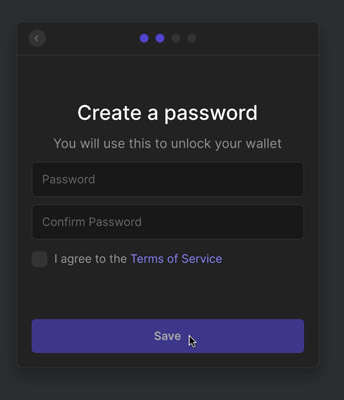
You will now receive a message with which key combination you can open the wallet. Click here on “continue”. In the last step, click on “Finish”. Now the wallet has been added as an extension of your browser.
Open the wallet
To open the wallet you can click on the icon with the ghost (the Phantom logo). Another way is to use the key combination [option + shift +P] on mac or [alt + shift +P] on PC. Now you have to enter your password first (not if you just installed it). Once you’ve done that, you’ll get access to your Wallet.
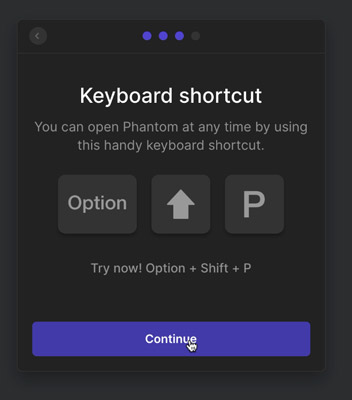
How to use the Phantom Wallet
At the bottom of the wallet, you will see 5 icons. You can click on this to get a different view each time and to perform other options.
Add Tokens
In the first “tab” you can see the tokens that you have in your portfolio. You will see the value in dollars.
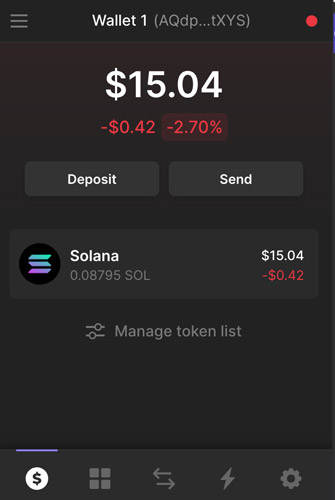
Click on “Manage token list” to add tokens. Initially, there is nothing there, so you will have to add it. If you want to add Solana, place the switch to the right. If you add the token, you can add or withdraw money (sol).
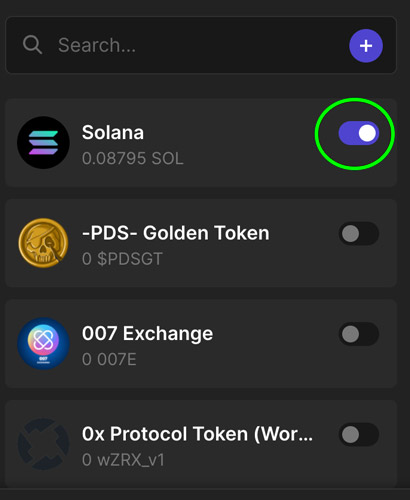
Deposit
If you click on the token you have added, you can add coins to it. To do this, click on “Deposit”. You will now see a QR code that you can scan with your mobile (for example via Solana on Binance) or hardware wallet (with QR scanner). For example, if you use Binance, you can indicate there how much Solana you want to send and see how much the costs are. The tokens (eg Solana) will be in your Phantom Wallet almost immediately.
If you work with a computer and not with a mobile app, instead of scanning the QR code, you can copy the Wallet address of your Phantom and then paste it into the exchange with which you want to send the money.
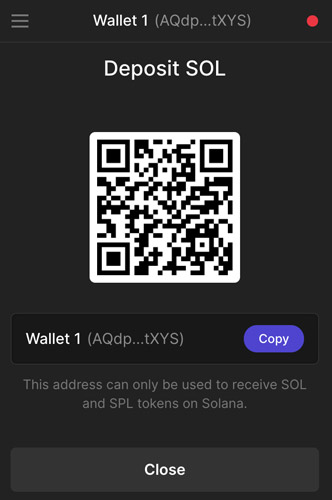
If you don’t yet have SOL in your portfolio, you can also purchase directly via this wallet. To make the purchase, click on “Deposit” and then on “Buy with Moonpay”.
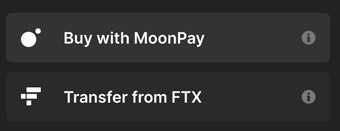
A separate window will now open in which you can purchase Solana with Euros or Dollars. You now enter the amount in fiat for which you want Solana. If you click on SOL at the top right, you can also choose how much SOL you want. The minimum trade you can make is 0.33 SOL.
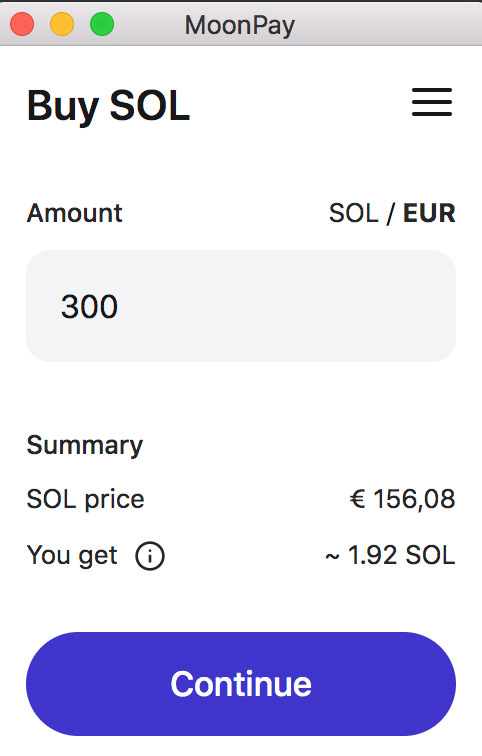
In the next step, you can choose your payment method. You can go for a Euro bank account (with SEPA payment), or via a Visa or Mastercard. If you have added the payment method, you will see an overview of the number of Solana you will receive and the costs (fees) you pay for this.
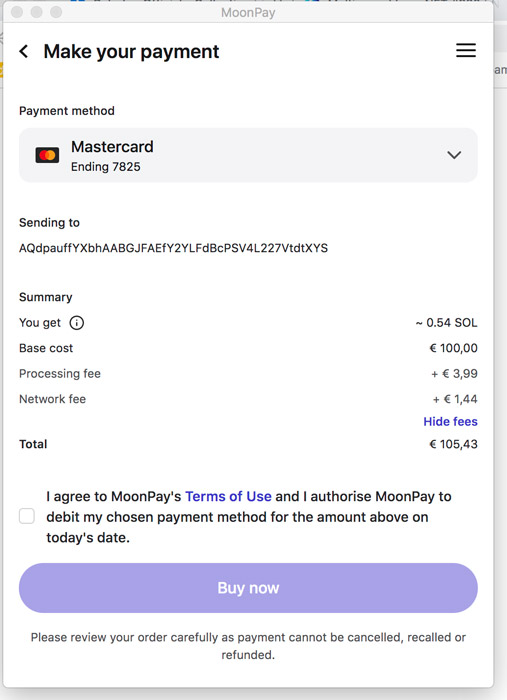
Tick that you agree with the terms and conditions and click on “Buy now”. If you have used VISA, the purchased amount of SOL will immediately appear in your Wallet. If you buy via SEPA, it can take a few days.
Sending
You can also send the money in your Phantom Wallet to someone else or to another Wallet of your own. Enter a SOL Wallet address and the number of SOL you want to send. Always make sure that you also send your SOL to a Solana Wallet and not to, for example, an Ethereum wallet.
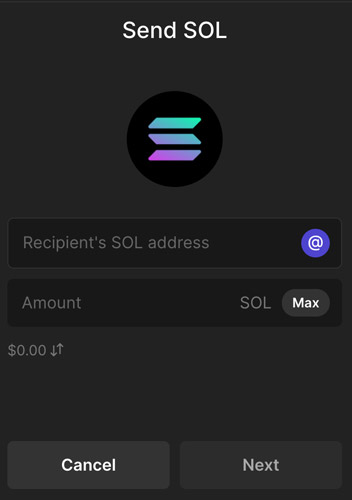
Staking
You can also grow the value of the Solana tokens in your Phantom wallet by setting up staking. In your Wallet, click on “Solana”. Then click on “Start earning SOL”. You now have the choice between a lot of validators that support the staking. You pay a 10% fee for this.
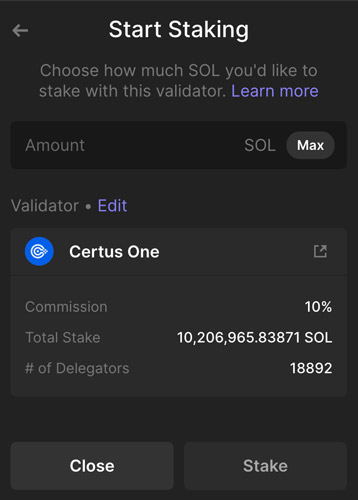
Storing NFTs
In the second “tab” (4 squares) you can view all NFTs that you have stored in your Phantom wallet. If you have made an NFT or bought an NFT via, for example, Solsea, it will be added here.
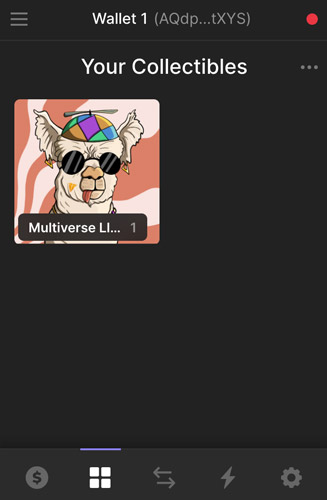
If you click on the image, you will see the NFT larger, you can send it and you will see a description and the properties.
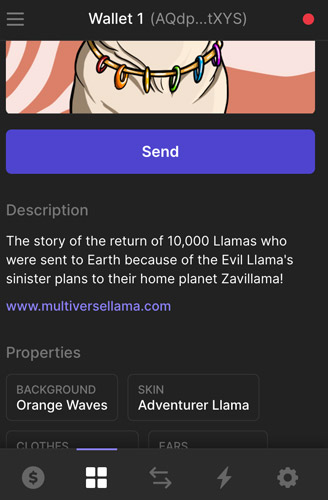
Swap Tokens
You can start swapping tokens via the third icon (2 arrows). You can convert a coin that you have in your portfolio into another currency. You pay a small fee for this. That’s a tiny bit for the network + 0.85% for Phantom.
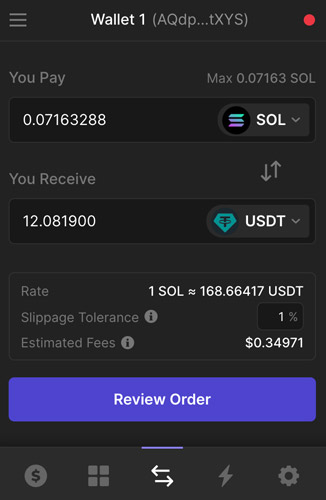
Check activity
Via the fourth icon, you can view all activities that you have performed with the wallet. You can click on such activity and Solscan will open where you can view the action on the blockchain.
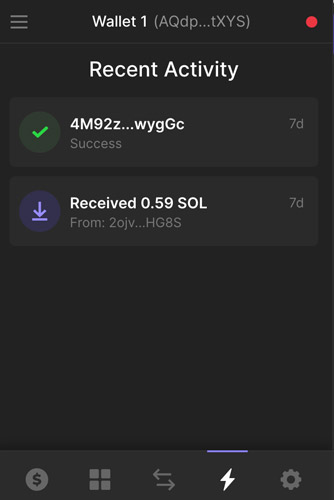
Settings
You can change the settings of the wallet via the last icon (cogwheel).
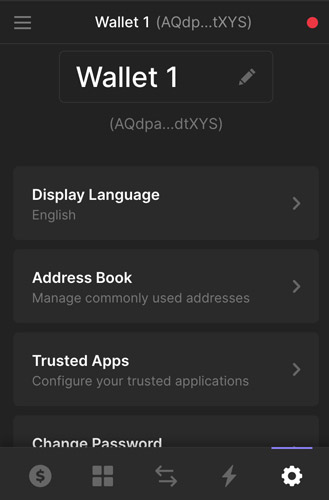
- Change name: by default your wallet is called: Wallet 1, but you can also choose a name for this yourself
- Customize language: You can choose from English, Spanish, Chinese (Simplified), French, Hindi, Indonesian, Japanese, Korean, Russian, Thai and Vietnamese
- Address book: here you can store addresses that you use often
- Trusted apps
- Change Password
- Auto lock timer: How long it takes for the wallet to be locked again. After this you have to enter your password again to log in. By default, this is set to 15 minutes.
- Change network: Here you can change the network with a choice of mainnet beta, testnet, devote, localhost
- Export secret key
- Show recovery phrase (12 words)
- Delete Wallet
- Reset recovery phrase
Phantom wallet review
Unlike the other Solana Wallet Solflare, the Phantom Wallet is much more user-friendly and very clear. More than a million people have already installed this Wallet for Chrome, which gives you confidence.
This Wallet receives regular updates. I am writing this review on 3/1/22 and on 1/1/22 another update was done.
I made the purchase via MoonPay to test how it works, but this is not the most economical way. The $100 worth of Solana I bought added $5.22 in costs ($3.99 processing and $1.23 for the network). When buying via credit card, the correct amount of SOL purchased immediately appeared in my Wallet.
I didn’t think it was ideal via SEPA. A few days later I received a call from the bank regarding A transfer. At first, I didn’t immediately know what it was about, but when I heard the amount it occurred to me that it was about this transfer.
They had blocked it (goes to a foreign account) because they suspected it was a scam. When I said that I knew what this was for and that I had made this transfer myself, they released the transfer again. As a result, it all took even longer, so that it was no longer within 7 days that the transfer had to be done.
So I don’t think this is the most convenient way to get money into your Wallet. It is cheaper to buy your Solana at, for example, Binance and then send it to the Phantom Wallet.
I had Solana (SOL) on Bitvavo, but at the moment it is only possible to buy and sell it and not to send it. So if you want to send Solana to your Panthom Wallet, you can do that via Binance or Coinbase.
I used the Phantom wallet to add it to Solsea so that I can buy an NFT with it. That all worked very smoothly.
Did you already know the Phantom wallet? Are you going to work with it? Be sure to let us know at the bottom of this page.