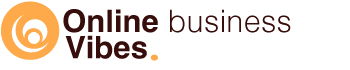In this Vadoo.tv review I tell you why I started with this software, what I think about it and what possibilities it has.
Why I started using Vadoo.tv
For my online course, I recorded all videos. I had to place these somewhere so that they could be displayed in my course environment. The most obvious solution would be to work with Vimeo. Just about everyone with their own online course uses that software.
I personally didn’t want to work with Vimeo. I’m not much of a fan of it. I take a lot of online courses and usually watch their videos while washing or ironing. With very long videos of more than an hour, I sometimes want to continue watching them the next day.
If I leave the page open for this, I get the message the next day that a connection must be made again and the video just starts from the beginning. Of course, I don’t remember exactly where I was.
So I ruled out Vimeo. Then Youtube, which is also free to use, and it continues where you left off. Youtube is great for reaching people from there, but is not suitable for use in your online course.
It doesn’t come across as professional, afterwards you get recommendations from other videos and lately your videos are also getting ads even though you don’t qualify for the affiliate program yet. So not suitable either.
I searched for a long time for a suitable alternative. Most of the software I came across was more suitable for corporate companies. It also had prices correspondingly. In the end, I found one alternative that immediately appealed to me in terms of features and that was vadoo.tv.
I started with the free version to test it out and since I immediately got excited about this software I decided to upgrade and use Vadoo for the videos of my online course.
What is Vadoo.tv?
Vadoo.tv is a video hosting platform where you can also participate in marketing campaigns. It was founded in 2019 and experienced rapid growth (partly due to covid) as more and more people wanted to do something with video. Meanwhile, they have clients from over 150 different countries and hosted over 5 million worth of videos.
The founders of Vadoo are Ankur Singh and Anil Matcha, two Indians living in San Francisco.
Features of Vadoo
Video hosting
Loading videos on your website is not a good idea. It demands too much space and bandwidth from your website, which will make it completely slower. That is why it is recommended to host your videos elsewhere. The paid version of Vadoo allows you to host an unlimited number of videos.
No ads are shown on the videos, so you can host them for your online course or marketing purposes. You can easily upload your video (mp4, mov,…) after which you can share it on your website, in your course,…
You can create multiple projects on the Vadoo cloud. You can see these projects as folders in which you can store multiple videos on the same subject. For example, I have a COURSE project where all the videos of my course are stored. If you have multiple courses, you can create a separate project for each course.
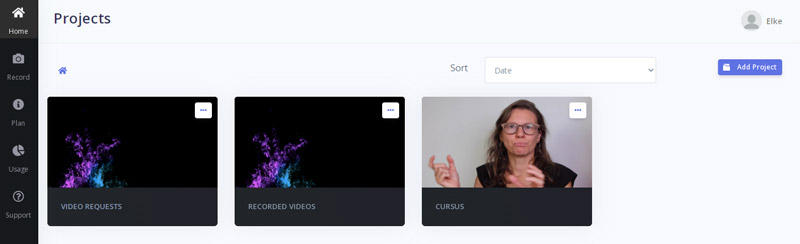
You can save individual videos or add folders in a project. For example, you can create a separate folder for each module of your course. Once you have opened a project, you can start adding video and/or audio to it.
You have the choice between:
- Upload new
- Import video
- Request video
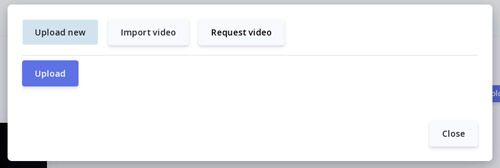
At upload new you can select a file that is on your computer. With import video you can indicate from where you want to import the video: Youtube, Google Drive, Amazon S3, Publitio or others. Then enter the URL where the video is that you want to import into Vadoo.
You can start sharing the videos stored in vadoo.tv. With the embed code you can place the video on your website or in your course environment. You can choose a fixed format or ensure that the video is responsive and fits on any device.
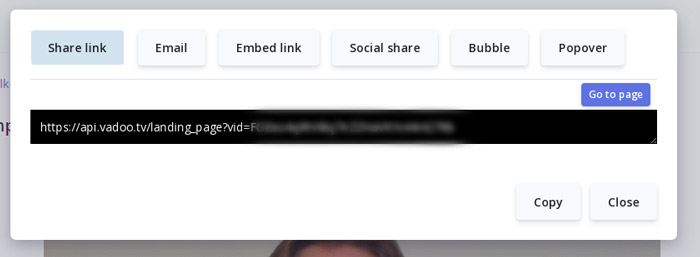
You can also share a link. You will only see the video if you have permission to do so. If you have determined for your videos that they may only be shown on your own domain, you will not see the video.
You can also share the video via email. You will then receive a piece of code that you paste into your e-mail program. You will then see the (gif) thumbnail with a play button and the text “watch video”. If the recipient of the email clicks on the video, the landing page with the video on it will open. You can also share it on social media.
Two more special sharing features are Bubble and Popover. With popover you can place the video on your website and as soon as someone clicks on it, the video will appear in a popup over your screen so that all focus is on the video.
If you choose Bubble, you will receive a piece of code that you can place on your website. A small square or circle will then appear in the lower right corner of your website containing the image of the video.
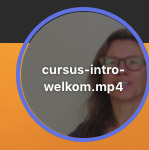
As soon as someone clicks on this, a window opens as you know from the chat windows. A visitor sees and hears your video and can click on a Reply button. The visitor must now give permission to enable the camera and microphone. He will now see himself in the chat window and can click on the red button to start filming.
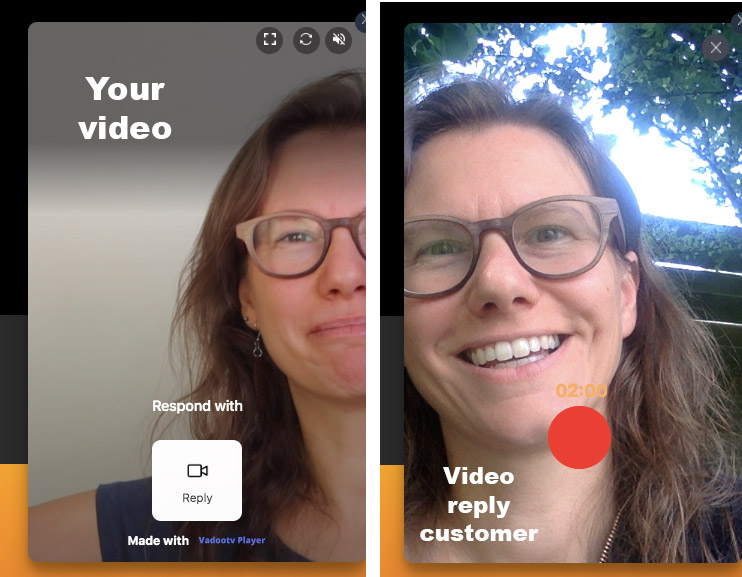
This person can now film a maximum of 2 minutes. If he/she clicks on “stop”, he/she can re-watch the video and forward it. After forwarding, he/she can provide his/her name and e-mail address so that you can contact this person. You will find all videos that come in like this at “Video Request”
Video player
You can customize the video player to suit your branding. I myself have put the player in orange as is the house color of Online Vibes. You can also upload your own logo if you wish.
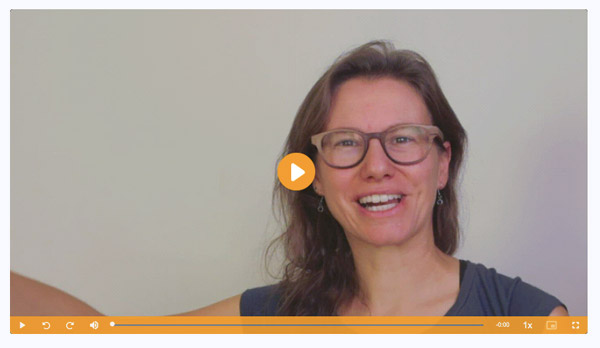
If you prefer not to have a playbar at all because the video is used on a sales page, for example, you can easily disable it.
What I really like is the ability to turn on a GIF thumbnail. So in addition to a standard image from your video or a thumbnail that you upload yourself, you can also use a GIF thumbnail. The system then makes a gif of the images of your video, so that a viewer already gets a kind of preview of the video.
You can also indicate chapters in the video. For this you can activate the chapter markers and chapter navigation. Enter the correct starting point for each chapter in terms of time and a title.
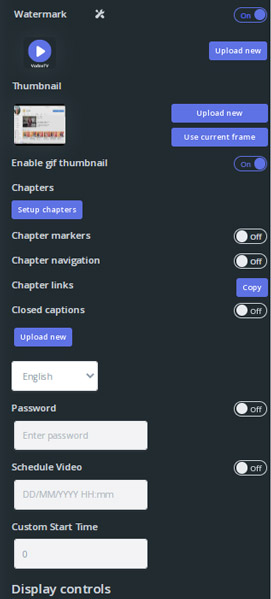
At Presets you can set the general settings for your video player. This way, the player is immediately the same for all your videos. But you can also choose to change the settings per video.
You can adjust these settings:
- Player preset: by default this is set to default, but you can also save it yourself
- Theme color for the player
- Play button shape
- Visible buttons in the player (can be turned on or off individually):
- play button
- speed
- Picture-in-picture
- full screen
- Quality
- Playbar
- Display time
- Display unmute message
- Skip forward/backward
- Move progress bar to top
- Autoplay
- Play in loop
- Bottom control bar
- Touch to play/pause
- Display controls on thumbnail
- Pause video on out of focus
- Auto enable captions with video
- keyboard controls
- Play from last position
You can save the settings as a preset.
Protecting videos
If you do not want your videos to be viewed by just anyone, you can protect them. This can be done in 3 ways:
- with a password
- domain security
- HLS encryption
With domain security, you can choose which domain the video is allowed to play through. This way you can ensure that the video is only accessible via your own website. This is definitely something I want for my course. If these videos were on a different website than mine, the video would not play, only in my course environment.
HLS encryption provides extra security so that the videos cannot be downloaded just like that.
Landing pages
With Vadoo you can also create video landing pages, the so-called video sales letters.
On the landing page you can adjust the colors but also provide calls-to-actions.
This option is also very suitable for use with advertisements.
At Presets you can set the general settings for your landing pages. In this way, the landing page is immediately the same for all, but you can also choose to change the settings per landing page.
Which settings can you adjust?
- Video title: on or off
- Video description: on or off
- Theme color: background color of your page
- Brand logo: on or off, so you can show your logo at the top of the page.
- Text color: black or white
- Make public: make publicly accessible: on or off
- Show views: on or off, how many times the video has been viewed
- Show share button: on or off, share button to share the page on Facebook, Twitter or LinkedIn
- Call-to-action: on or off, possibility to show a button below your video
- Layout type: 3 options
- Theme: 12 possibilities
A disadvantage with these landing pages is that you cannot set a timer when the button appears. You do have this option with a button on a video, but not for the button on the landing page. Hopefully this feature will be added.
Video chat bubble
You can record a video message and share it in a video bubble on your website. In this way your followers, customers can react to your video in order to strengthen the 1 on 1 communication. This can be used for lead generation, sales, testimonials,…
Video testimonials
Video testimonials are always very powerful but often a bit more difficult to get hold of. Vadoo makes this much easier. You can send a testimonial request via email or message. At Record you can request a url for this.
Your customer can then easily upload a video or record a testimonial video without having to log in or send you files.
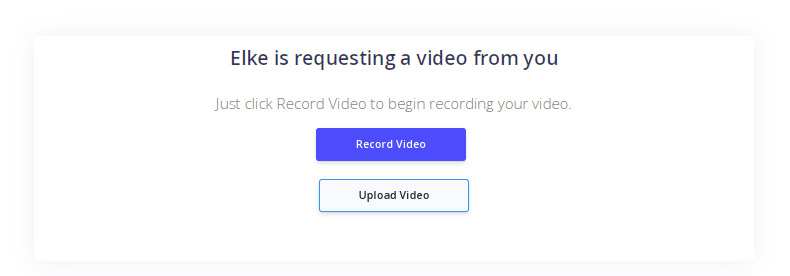
To do this, the customer clicks on “Start recording” and then saves it.
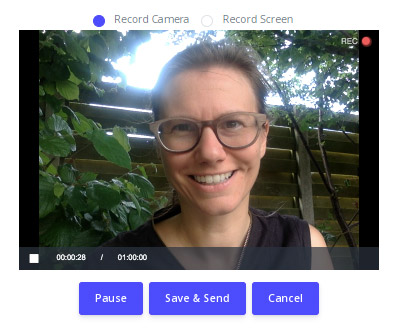
Once the video has been recorded you can share it, embed it on the website or download it to use in your marketing campaigns.
In your Vadoo account you will find a separate folder with all testimonials together.
I myself sometimes ask for testimonials in the form of an e-mail in my autoresponder after purchase. Asking them for a video testimonial was always a bit out of my comfort zone since you ask a lot of them, I always thought.
But now with Vadoo’s video testimonials, it’s all so easy and they don’t have to struggle to get the video to you. So I think I’m going to add this to my my email after purchase. That they can either send an email back or a video.
Screen recorder
Recording my screen is something I do very often, both for tutorials on my Youtube channel and for my course. I myself use a different tool for this because I have had it for years.
But with vadoo.tv it is also possible to record your screen. So I can use it on my other computer where the tool is not installed.
You can record your entire screen, a tab or window, as well as your camera. Once you click on “Record” you can start recording yourself or your screen. You can save the video on Vadoo or on your computer as mp4, gif or webm. You don’t have to do anything extra for this way of recording your screen.
If you want more options, choose “Record from chrome extension”. You must first install the Vadoo chrome extension.
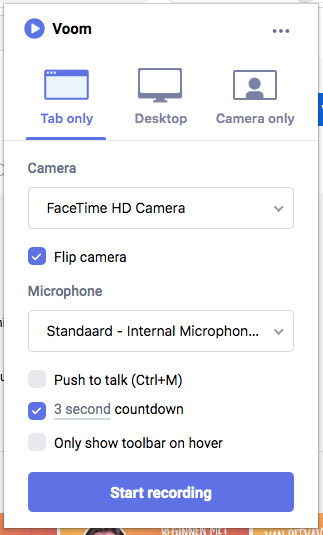
You can now also film a tab, your entire desktop or your camera. It is possible to film your screen and yourself at the same time. In addition, you can also place arrows, make drawings and type pieces of text on the screen.
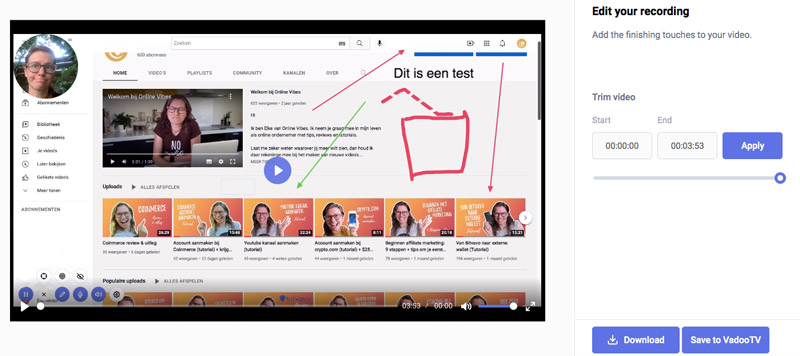
Once you are done with the recording you can optionally cut a part of the video and then download the video or save it on Vadoo.
Marketing
Call to action on video
You can add a call-to-action to a video that becomes visible after a certain time. You can make this button appear on the video.

Poll
After a certain time you can have a poll appear on the video. You can check afterwards how many people clicked on each answer.
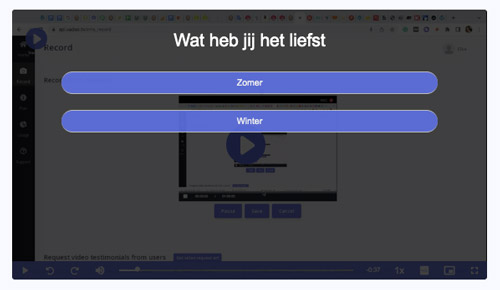
Collect leads
You can ensure that the video can only be viewed if someone has first entered their name and email address. To do this, turn on Lead capture. You can also choose that people can first look at a piece and that after a certain time the optin form appears that people have to fill in to be able to look further.
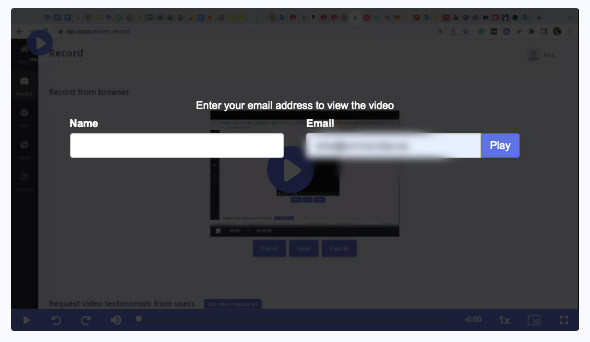
If you prefer not to have this mandatory, you can add the option to skip. You can download the entered addresses as a csv file.
Tracking
Here you can enter your Facebook pixel id to measure statistics.
Audio and podcast hosting
In addition to videos, you can also host your podcast on vadoo.tv. You can embed these on your website or landing pages. You also have the option to generate an RSS feed to get your podcast on major podcast platforms such as Apple Podcasts, Spotify, Google Podcasts, Stitcher, iHeartRadio, TuneIn, Alexa, Overcast, PocketCasts, Castro, Castbox, and Podchaser.
You can also upload other audio files. You can also customize the player and embed it on your website.

More features
By the way, Vadoo has the roadmap online on their website where you can see which new functions they are working on, which have been approved for development, you can apply yourself and vote for new functions.
Settings
In Settings you can adjust some sentences for a video request:
- name organisation
- Terms of service: description
- Terms of service: url
- Video request: title
- Video request: description
- javascript
You can also enter your affiliate link and enter your own error message.
Integrations with Vadoo
You can add webhooks yourself or create links with one of the integrations. With each integration you can click to see more details and how you can use this integration.
- Zapier
- Integrately
- Pabbly Connect
- Youtube
- Vimeo
- google drive
- Amazon S3
- Publitio
How much does vadoo.tv cost?
With vadoo.tv you can start for free. It is not a trial, but a free account that you can continue to use for free. Of course with limited options. This way you can store a maximum of 10 videos and for 1G and the Vadoo branding will be present.
If you want to host more videos, you can upgrade your package. In addition, you can store an unlimited number of videos and depending on which package you choose, you get more or less storage space. I am currently using the Starter package which costs $10 per month.
If you want full domain customizability, you can get this for $50 per cname per month. You can add additional team members for $10 per user per month. An agency option is not yet available, but will be added soon.
Vadoo review – my experience
I mainly use Vadoo to host the videos of my course. The fact that you have the option to continue watching the video halfway through, that the player is customizable, the gif thumbnail and that it is all very user-friendly is a big plus for me.
I’m not using the other functionalities yet, but that’s because I already had other software for screen recording. If I didn’t have one, I would use it very often.
I’m glad I found an alternative to Vimeo and Youtube that is also very affordable in terms of price.
Conclusion Vadoo review
Are you looking for software with which you can host your videos for, for example, your online course marketing purposes, then Vadoo is definitely worth the money. Also, if you’re looking for screen recording software or an easy way to receive video testimonials, Vadoo is a big plus.
You can already try it for free if you want and if you like it you can upgrade.
Did you already know Vadoo or does this software seem suitable for you? Be sure to leave a comment at the bottom of this page.